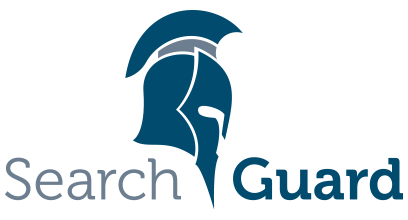Version: Search Guard 5 / This is an older version of Search Guard. Switch to Latest version
Using Search Guard with logstash
Configuring logstash is similar to configuring Kibana, so we recommend that you read the Kibana chapter. Most principles, especially the Kibana server user / logstash user, are nearly identical.
The sample configuration files that ship with Search Guard already contains a logstash user with the necessary permissions. So you can use the sample config files to quickly set up a Search Guard secured logstash installation for testing purposes.
Principles
From an Elasticsearch / Search Guard point of view, logstash is merely an HTTP client, just like curl or a browser. Logstash connects to Elasticsearch via the REST API, creates indices and reads and writes documents to and from these indices. In order to use Search Guard in conjunction with logstash, you just need to perform the following steps:
- Configure logstash to use HTTPS instead of HTTP.
- If you want to verify the server’s certificate (optional, but recommended), you need to provide the path to the keystore containing your Root CA as well.
- Configure the logstash username and password.
- When talking to Elasticsearch, logstash uses this username and password.
- You can use the sample config files shipped with Search Guard for a quick start.
Setting up TLS/SSL
If you use TLS on the REST layer (as you should), you need to configure logstash to use HTTPS when talking to Elasticsearch. This can be configured in the elasticsearch output section of logstash.conf:
output {
elasticsearch {
...
ssl => true
ssl_certificate_verification => true
truststore => "/path/to/elasticsearch-2.3.3/config/truststore.jks"
truststore_password => changeit
}
}
Setting ssl to true ensures that logstash uses HTTPS.
If you want logstash to verify the certificate it gets from Elasticsearch / Search Guard (optional, but recommended), set the ssl_certificate_verification property to true. Validation here means that logstash verifies the certificate against the certificates configured in a truststore file. In most cases, you will want to put your Root CA that was used to generate the server certificates in the truststore.
This is very similar to configuring the truststore for your Elasticsearch nodes, so if you want to dig deeper into this topic, please refer to the Search Guard SSL configuration documentation.
If you enable certificate validation, you need to provide the absolute path to the truststore, and the truststores password as well:
truststore => "/path/to/elasticsearch-2.3.3/config/truststore.jks"
truststore_password => changeit
Configuring the logstash user
Similar to Kibana, logstash needs to authenticate itself to Elasticsearch. You need to configure the username and password logstash should use for this. This is also configured in the elasticsearch output section of the logstash.conf:
output {
elasticsearch {
user => logstash
password => logstash
...
}
}
You can use any username and password. Of course, it needs to match the usernames and passwords configured in the authentication backend.
For example, if you use the internal Search Guard user database, make sure the user exists in the sg_internal_users.yml file. The template shipped with Search Guard already contains the respective entry:
logstash:
hash: $2a$12$u1ShR4l4uBS3Uv59Pa2y5.1uQuZBrZtmNfqB3iM/.jL0XoV9sghS2
#password is: logstash
If you use another authenticaton backend, such as LDAP, you need to configure the user and password there.
Complete logstash configuration
The complete configuration file now should look similar to this:
output {
elasticsearch {
user => logstash
password => logstash
ssl => true
ssl_certificate_verification => true
truststore => "/path/to/elasticsearch-2.3.3/config/truststore.jks"
truststore_password => changeit
}
}
Setting up permissions for the logstash user
The default permissions, which are also used in the sample configuration files, are as follows:
sg_logstash:
cluster:
- indices:admin/template/get
- indices:admin/template/put
- indices:data/write/bulk*
indices:
'logstash-*':
'*':
- CRUD
- CREATE_INDEX
'*beat*':
'*':
- CRUD
- CREATE_INDEX
The permission indices:data/write/bulk* on cluster level is only required for Logstash 5.
This config entry assumes that the logstash user is assigned to the role sg_logstash. You can set or change this in the file sg_roles_mapping.yml if necessary. The user needs the permission to put and get templates on the cluster level. It also needs to have the permission to create and modify indices starting with logstash-, and of course the permission to create, read, update and modify documents in these indices. The *beat* entry is necessary if you use any of the beats datashippers.
Please note that the permissions CRUD and CREATE_INDEX are action groups. An action group is a named set of permissions. Think of action groups as shortcuts. You can find the actual permissions definition for these groups in the file sg_action_groups.yml:
CRUD:
- READ
- WRITE
READ:
- "indices:data/read*"
WRITE:
- "indices:data/write*"
CREATE_INDEX:
- "indices:admin/create"