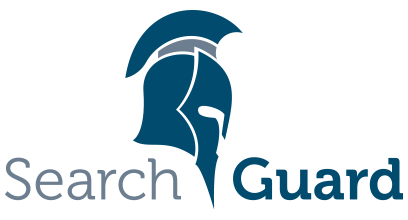Version: Search Guard 5 / This is an older version of Search Guard. Switch to Latest version
Installing Search Guard with Kibana
Search Guard is compatible with Kibana and you can use nearly all features of Search Guard with Kibana, including SSO with Kerberos and JWT and DLS/FLS.
In the following description, we assume that you have already set up a Search Guard secured Elasticsearch cluster. We’ll walk through all additional steps needed for integrating Kibana with your setup.
We also assume that you have enabled TLS support on the REST layer via Search Guard SSL. While this is optional, we strongly recommend using this feature. Otherwise, traffic between Kibana and Elasticsearch is made via unsecure HTTP calls, and thus can be sniffed.
Please check the elasticsearch.yml file and see whether TLS on the REST layer is enabled:
searchguard.ssl.http.enabled: true
Installing the Search Guard Plugin
Download the Search Guard Kibana plugin matching your exact Kibana version from GitHub:
- Stop Kibana
- cd into your Kibana installaton directory.
- Execute:
bin/kibana-plugin install file:///path/to/search-guard-kibana-plugin-<version>.zip.
Configuring the Kibana server user
For management calls to Elasticsearch, such as setting the index pattern, saving and retrieving visualizations and dashboards etc., Kibana uses a special user, called the Kibana server users.
This user needs certain privileges for the Kibana index. When using the sample users and roles that ship with Search Guard, you can use the preconfigured kibanaserver user. If you want to set up your own user, please see chapter “Configuring Elasticsearch” below.
The username and password for the Kibana server user can be configured in kibana.yml by setting:
elasticsearch.username: "kibanaserver"
elasticsearch.password: "kibanaserver"
Setting up SSL/TLS
If you use TLS on the Elasticsearch REST layer, you need to configure Kibana accordingly. Set the protocol on the entry elasticsearch.url to https:
elasticsearch.url: "https://localhost:9200"
All requests that Kibana makes to Elasticsearch will now use HTTPS instead of HTTP.
Configuring the Root CA
If you use your own root CA on Elasticsearch, you need to either disable certificate validation or provide the root CA and all intermediate certififcates (if any) to Kibana. Otherwise, you’ll see the following error message in the Kibana logfile:
Request error, retrying -- self signed certificate in certificate chain
You can disable certificate validation in kibana.yml by setting:
elasticsearch.ssl.verificationMode: none
You can also provide the root CA in PEM format by setting:
elasticsearch.ssl.ca: "/path/to/your/root-ca.pem"
In this case, you can leave the elasticsearch.ssl.verify set to true.
Start Kibana
After you restart Kibana, it will start optimizing and caching browser bundles. This process may take a few minutes and cannot be skipped. After the plugin is installes and optimized, Kibana will continue to start.
Upgrading the Search Guard Kibana Plugin
In order to upgrade the Search Guard Kibana Plugin:
- Stop Kibana
- Delete the Search Guard Kibana plugin from the
pluginsdirectory - Restart Kibana, which will clear all cached files
- Stop Kibana, and install the new version of the plugin
Configuring Elasticsearch: The Kibana server user
Adding the Kibana server user
As outlined above, Kibana uses a special user internally to talk to Elasticsearch when performing management calls. The username and password for this user is configured in kibana.yml.
On the Elasticsearch side, make sure that this user has the required permissions. If you use the Search Guard demo configuration, you can either use the kibanaserver user account, or you can map a different user to the role sg_kibana_server.
The definition of this sg_kibana_server role can be found in the sample sg_roles.yml that ships with Search Guard.
Kibana uses HTTP Basic Authentication for the server user, so make sure you have set up an authentication domain which supports HTTP Basic Authentication.
Example: Internal authentication
Typically you set up the Kibana server user in the Search Guard Internal User Database backend, and configure any other authentication methods you have in place second in the chain:
searchguard:
dynamic:
http:
...
authc:
kibana_auth_domain:
enabled: true
order: 0
http_authenticator:
type: basic
challenge: false
authentication_backend:
type: internal
ldap_auth_domain:
enabled: true
order: 1
http_authenticator:
type: basic
challenge: false
authentication_backend:
type: ldap
...
Configuring Elasticsearch: Adding Kibana users
If you use the Search Guard demo configuration, assign all users that should have access to Kibana to the sg_kibana_user role. This role has the minimum permissions to use Kibana.
The definition of this sg_kibana_user role can be found in the sample sg_roles.yml that ships with Search Guard.
In addition, the users need to have READ permissions to all indices they should be allowed to use with Kibana. Typically you will want to set up different roles for different users, and give them the sg_kibana_user role in additions.