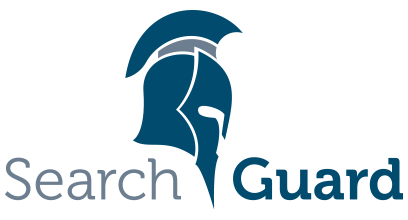Version: Search Guard 5 / This is an older version of Search Guard. Switch to Latest version
Installation
General
The basic installation procedure is to:
- Stop Elasticsearch
- Install Search Guard
- Execute the demo configuration script
- Restart Elasticsearch.
- Initialise the Search Guard index by running sgadmin
Ensure that your Java Virtual Machine is supported
- We support only OpenJDK 7/8 or Oracle JVM 7/8.
- There is no support for IBM VM or any other vendor than OpenJDK/Oracle JVM
Installing Search Guard
Search Guard can be installed like any other Elasticsearch plugin by using the elasticsearch-plugin command.
- Download the Search Guard version matching your Elasticsearch version
- Change to the directory of your Elasticsearch installation and type:
bin/elasticsearch-plugin install -b file:///path/to/search-guard-5-5.6.16-19.4.zip
Additional permissions dialogue
Since ES 2.2, you will see the following warning message when installating Search Guard and/or Search Guard SSL. Confirm it by pressing ‘y’:
@@@@@@@@@@@@@@@@@@@@@@@@@@@@@@@@@@@@@@@@@@@@@@@@@@@@@@@@@@@
@ WARNING: plugin requires additional permissions @
@@@@@@@@@@@@@@@@@@@@@@@@@@@@@@@@@@@@@@@@@@@@@@@@@@@@@@@@@@@
* java.lang.RuntimePermission accessClassInPackage.sun.misc
* java.lang.RuntimePermission getClassLoader
* java.lang.RuntimePermission loadLibrary.*
* java.lang.reflect.ReflectPermission suppressAccessChecks
* java.security.SecurityPermission getProperty.ssl.KeyManagerFactory.algorithm
See http://docs.oracle.com/javase/8/docs/technotes/guides/security/permissions.html
for descriptions of what these permissions allow and the associated risks.
Quickstart: Configuring and Initializing Search Guard
Search Guard requires the following minumum pre-requisited to run:
- TLS certificates for securing transport- and REST-traffic
- TLS configuration settings in
elasticsearch.yml - Initialization of the Search Guard index
Search Guard ships with scripts to aid you with the initial setup. Before moving your installation to production, please read the moving Search Guard to production chapter.
Configuring Search Guard
-
Stop Elasticsearch
-
cdinto<Elasticsearch directory>/plugins/search-guard-5/tools -
Execute
./install_demo_configuration.sh,chmodthe script first if necessary.
This will generate the truststore and two keystore files. You can find them in the config directory of your Elasticsearch installation:
truststore.jks—the root CA and intermediate/signing CA.keystore.jks—the node certificate.kirk.jks—the admin certificate required for runningsgadmin
The config directory should now look like:
elasticsearch-5.5.0
│
└─── config
│ elasticsearch.yml
│ log4j2.properties
│ keystore.jks
│ kirk.jks
│ truststore.jks
├─── scripts
│ │ ...
│ ...
The script will also add the TLS configuration to the config/elasticsearch.yml file automatically.
Initializing Search Guard
In order to upload the demo configuration with users, roles and permissions:
-
Start Elasticsearch
-
cdinto<Elasticsearch directory>/plugins/search-guard-5/tools -
Execute
./sgadmin_demo.sh,chmodthe script if necessary first
This will execute sgadmin and populate the Search Guard configuration index with the files contained in the plugins/search-guard-<version>/sgconfig directory. If you want to play around with different configuration settings, you can change the files in the sgconfig directory directly. After that, just execute ./sgadmin_demo.sh again for the changes to take effect.
Testing the installation
Using curl
- Execute
curl --insecure -u admin:admin 'https://localhost:9200/_searchguard/authinfo?pretty' - This will print out information about the user
adminin JSON format on the console.
Using a browser
- Open
https://<hostname>:9200/_searchguard/authinfo. - Accept the self-signed demo TLS certificate.
- In the HTTP Basic Authentication dialogue, use
adminas username andadminas password. - This will print out information about the user
adminin JSON format.
Installing enterprise modules
If you want to use any of the enterprise modules, simply download the respective module jar file and place it in the folder
<ES installation directory>/plugins/search-guard-5
After that, restart your nodes for the changes to take effect.
LDAP- and Active Directory Authentication/Authorisation:
LDAP module v5.6-13 for Elasticsearch 5.6.x
LDAP and Active Directory documentation
Kerberos/SPNEGO Authentication/Authorisation:
Kerberos/SPNEGO module v5.0-4 for Elasticsearch 5.6.x
JWT Authentication/Authorisation:
JWT module v5.0-7 for Elasticsearch 5.6.x
Document- and field level security:
Document- and field level module v5.6-11 for Elasticsearch 5.6.x
Document and field level security documentation
Audit logging:
Audit log module v5.3-7 for Elasticsearch 5.6.x
REST management API:
REST management module v5.3-7 for Elasticsearch 5.6.x
REST management API documentation
Kibana multi tenancy module:
Multi tenancy management module v5.4-5 for Elasticsearch 5.6.x
Kibana Multitenancy documentation
Most of these modules require additional configuration settings. Please see the respective sections of this document for further information.