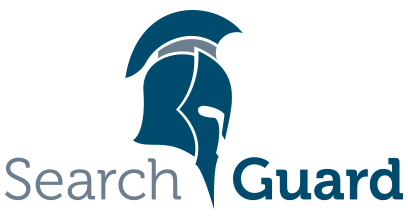This is an older version of Search Guard. Switch to Latest version
TLS Tool
Content
We provide an offline TLS tool which you can use to generate all required certificates for running Search Guard in production:
Search Guard TLS Tool
Just download the zip or tar.gz file and unpack it in a directory of your choice.
The TLS Tool is platform independent and can be used for
- Generating Root and Intermediate CAs
- Generating Node, Client and Admin certificates
- Generating CSRs
- Validating certificates
Besides the actual certificates the tool also generated configuration snippets which you can directly copy and paste into your elasticsearch.yml.
General usage
The TLS tool will read the node- and certificate configuration settings from a yaml file, and outputs the generated files in a configurable directory.
You can choose to create the Root CA and (optional) intermediate CAs with your node certificates in one go. Or you can create the Root and intermediate CA first, and generate node certificates as you need them.
After unpacking the archive, you will find the Linux/OSX or Windows script in:
<installation directory>/tools/sgtlstool.sh
<installation directory>/tools/sgtlstool.bat
Command line options
| Name | Description |
|---|---|
| -c,–config | Relative or absolute path to the configuration file. Required. |
| -t,–target | Relative or absolute path to the output directory. Optional, default: out |
| -v,–verbose | Enable detailed output, default: false |
| -f,–force | Force certificate generation despite of validation errors. default: false |
| -o,–overwrite | Overwrite existing node-, client and admin certificates if they are already present. default: false |
| -ca,–create-ca | Create new Root and Intermediate CAs |
| -crt,–create-cert | Create certificates using an existing or newly created local certificate authority |
Example
<installation directory>/tools/sgtlstool.sh -c ../config/tlsconfig.yml -ca -crt
Reads the configuration from ../config/tlsconfig.yml and generates the configured Root and intermediate CAs and the configured node, admin and client certificates in one go. The generated files will be written to out.
<installation directory>/tools/sgtlstool.sh -c ../config/tlsconfig.yml -ca
Reads the configuration from ../config/tlsconfig.yml and generates the configured Root and intermediate CAs only.
<installation directory>/tools/sgtlstool.sh -c ../config/tlsconfig.yml -crt
Reads the configuration from ../config/tlsconfig.yml and generates node, admin and client certificates only. The Root and (optional) intermediate CA certificates and keys need to be present in the output directory, and their filenames, keys and (optional) passwords have to be configured in tlsconfig.yml
Root CA
To configure the Root CA for all certificates, add the following lines to your configuration file:
ca:
root:
dn: CN=root.ca.example.com,OU=CA,O=Example Com\, Inc.,DC=example,DC=com
keysize: 2048
pkPassword: root-ca-password
validityDays: 3650
file: root-ca.pem
Options:
| Name | Description |
|---|---|
| dn | The complete Distinguished Name of the Root CA. If you have special characters in the DN, you need to quote them correctly. Mandatory. |
| keysize | The size of the private key. Default: 2048 |
| pkPassword | Password of the private key. One of: “none”, “auto” or a self chosen password. Default: auto |
| file | File name of the certificate, optional. Default: “root-ca” |
The pkPassword can be one of:
- none: The generated private key will be unencrypted
- auto: A random password is generated automatically. After the certificates have been generated, you can find the password in
root-ca.readmefile. In order to use these new passwords later again, you must edit the tool config file and set the generated passwords there. - other values: Values other than none or auto are used as password directly
- Expand all
- Collapse all
- out
- root-ca.pem Root certificate
- root-ca.key Private key of the Root CA
- root-ca.readme Passwords of the root and intermediate CAs
Intermediate CA
In addition to the root CA you optionally also specify an intermediate CA. If an intermediate CA is configured, then the node, admin and client certificates will be signed by the intermediate CA. If you do want to use an intermediate CA, remove the following section from the configuration. The certificates are then signed by the root CA directly.
ca:
intermediate:
dn: CN=signing.ca.example.com,OU=CA,O=Example Com\, Inc.,DC=example,DC=com
keysize: 2048
validityDays: 3650
pkPassword: intermediate-ca-password
file: intermediate-ca.pem
- Expand all
- Collapse all
- out
- intermediate-ca.pem Intermediate certificate
- intermediate-ca.key Private key of the intermediate certificate
- root-ca.readme Auto-generated passwords of the root and intermediate CAs
Node and Client certificates
Global and default settings
The default settings are applied to all generated certificates and configuration snippets. All values here are optional.
defaults:
validityDays: 730
pkPassword: auto
generatedPasswordLength: 12
nodesDn:
- "CN=*.example.com,OU=Ops,O=Example Com\\, Inc.,DC=example,DC=com"
nodeOid: "1.2.3.4.5.5"
httpsEnabled: true
reuseTransportCertificatesForHttp: false
Options:
| Name | Description |
|---|---|
| validityDays | Validity of the generated certificates, in days. Default: 730. Can be overwritten for each certificate separately. |
| pkPassword | Password of the private key. One of: “none”, “auto” or a self chosen password. Default: auto. Can be overwritten for each certificate separately. |
| generatedPasswordLength | Length of the auto-generated password for the private keys. Only takes effect when pkPassword is set to auto. Default: 12. Can be overwritten for each certificate separately. |
| nodesDn | Value of the searchguard.nodes_dn in the configuration snippet. Optional. If omitted, all DNs of all node certificates are listed. If you want to define your node certificates by using wildcards or regular expressions, set the values here. Default: list all DNs explicitely |
| nodeOid | If you want to use OIDs to mark legitimate node certificates instead of listing them in searchguard.nodes_dn, set the OID here. It will be included in the SAN section of all node certificates. Default: Don’t add the OID to the SAN section. |
| httpsEnabled | Whether to enable TLS on the REST layer or not. Default: true |
| reuseTransportCertificatesForHttp | If set to false, individual certificates for REST and Transport are generated. If set to true, the node certificates are also used on the REST layer. Default: false |
| verifyHostnames | Set this to true to enable hostname verification. Default: false |
| resolveHostnames | Set this to true to resolve hostnames against DNS. Default: false |
| signatureAlgorithm | Signature algorithm (for RSA default is SHA256withRSA, for EC its SHA256withECDSA) |
| useEllipticCurves | If set to true use elliptic curves instead of RSA. Default is false (since 1.7) |
| ellipticCurve | The curve to be used. Default is: NIST P-384 (since 1.7) |
Node certificates
To generate node certificates, add the node name, the Distinguished Name, the hostname(s) and/or the IP address(es) in the nodes section:
nodes:
- name: node1
dn: CN=node1.example.com,OU=Ops,O=Example Com\, Inc.,DC=example,DC=com
dns: node1.example.com
ip: 10.0.2.1
- name: node2
dn: CN=node2.example.com,OU=Ops,O=Example Com\, Inc.,DC=example,DC=com
dns:
- node2.example.com
- es2.example.com
ip:
- 10.0.2.1
- 192.168.2.1
- name: node3
dn: CN=node3.example.com,OU=Ops,O=Example Com\, Inc.,DC=example,DC=com
dns: node3.example.com
Options:
| Name | Description |
|---|---|
| name | Name of the node, will become part of the filenames. Mandatory |
| dn | The Distinguished Name of the certificate. If you have special characters in the DN, you need to quote them correctly. Mandatory |
| dns | The hostname(s) this certificate is valid for. Should match the hostname of the node. Optional, but recommended. |
| ip | The IP(s) this certificate is valid for. Optional. Prefer hostnames if possible. |
- Expand all
- Collapse all
- out
- [nodename].pem Node certificate
- [nodename].key Private key of the node certificate
- [nodename]_http.pem REST certificate, only generated if reuseTransportCertificatesForHttp is false
- [nodename]_http.key Private key of the REST certificate, only generated if reuseTransportCertificatesForHttp is false
- [nodename]_elasticsearch_config_snippet.yml Search Guard configuration snippet for this node, add this to elasticsearch.yml
Admin and client certificates
To generate admin and client certificates, add the following lines to the configuration file:
clients:
- name: spock
dn: CN=spock.example.com,OU=Ops,O=Example Com\, Inc.,DC=example,DC=com
- name: kirk
dn: CN=kirk.example.com,OU=Ops,O=Example Com\, Inc.,DC=example,DC=com
admin: true
Options:
| Name | Description |
|---|---|
| name | Name of the certificate, will become part of the file name |
| dn | The complete Distinguished Name of the certificate. If you have special characters in the DN, you need to quote them correctly |
| admin | If set to true, this certificate will be marked as admin certificate in the generated configuration snippet. |
Note that you need to mark at least one client certificate as admin certificate.
- Expand all
- Collapse all
- out
- [name].pem Client certificate
- [name].key Private key of the client certificate
- client-certificates.readme Contains the auto-generated passwords for the certificates
Adding certificates after the first run
You can always add more node- or admin certificates as you need them after the initial run of the tool. As a precondition
- the root CA and, if used, the intermediate certificates and keys must be present in the output folder
- the password of the root CA and, if used, the intermediate CA must be present in the config file
If you use auto-generated passwords, copy them from the generated root-ca.readme file to the configuration file.
Certificates that have already been generated in a previous run of the tool will be left untouched unless you run the tool with the -o,--overwrite switch. In this case existing files are overwritten. If you have chosen to auto-generate passwords, new keys with auto-generated passwords are created.
Creating CSRs
If you just want to create CSRs to submit them to your local CA, you can omit the ca part of the config complete. Just define the default, node and client section, and run the TLS tool with the -csr switch:
/sgtlstool.sh -c ../config/example.yml -csr
Validating certificates
The TLS diagnose tool can be used to verify your certificates and your certificate chains:
<installation directory>/tools/sgtlsdiag.sh
<installation directory>/tools/sgtlsdiag.bat
Command line options
| Name | Description |
|---|---|
| -ca,–trusted-ca | Path to a PEM file containing the certificate of a trusted CA |
| -crt,–certificates | Path to PEM files containing certificates to be checked |
| -es,–es-config | Path to the ElasticSearch config file containing the SearchGuard TLS configuration |
| -v,–verbose | Enable detailed output |
Example: Checking PEM certificates directly
<installation directory>/tools/sgtlsdiag.sh -ca out/root-ca.pem -crt out/node1.pem
The diagnose tool will output the contents of the provided certificates and checks that the trust chain is valid. Example:
------------------------------------------------------------------------
Certificate 1
------------------------------------------------------------------------
SHA1 FPR: 6A2049B9C7F8E48A79B81D60378F4C98EFD34B75
MD5 FPR: 72C7F44B875FA777C6A4F047060304C6
Subject DN [RFC2253]: CN=node1.example.com,OU=Ops,O=Example Com\, Inc.,DC=example,DC=com
Serial Number: 1519568340695
Issuer DN [RFC2253]: CN=signing.ca.example.com,OU=CA,O=Example Com\, Inc.,DC=example,DC=com
Not Before: Sun Feb 25 15:19:02 CET 2018
Not After: Wed Feb 23 15:19:02 CET 2028
Key Usage: digitalSignature nonRepudiation keyEncipherment
Signature Algorithm: SHA256WITHRSA
Version: 3
Extended Key Usage: id_kp_serverAuth id_kp_clientAuth
Basic Constraints: -1
SAN:
dNSName: node1.example.com
iPAddress: 10.0.2.1
------------------------------------------------------------------------
Certificate 2
------------------------------------------------------------------------
SHA1 FPR: BBCF41A85E85385B8301FA641E9BF002086AAED5
MD5 FPR: 3E1C2881A05FF08B4582F3AC2D2443B9
Subject DN [RFC2253]: CN=signing.ca.example.com,OU=CA,O=Example Com\, Inc.,DC=example,DC=com
Serial Number: 2
Issuer DN [RFC2253]: CN=root.ca.example.com,OU=CA,O=Example Com\, Inc.,DC=example,DC=com
Not Before: Sun Feb 25 15:19:02 CET 2018
Not After: Wed Feb 23 15:19:02 CET 2028
Key Usage: digitalSignature keyCertSign cRLSign
Signature Algorithm: SHA256WITHRSA
Version: 3
Extended Key Usage: null
Basic Constraints: 0
SAN: (none)
------------------------------------------------------------------------
Trust anchor:
DC=com,DC=example,O=Example Com\, Inc.,OU=CA,CN=root.ca.example.com
Example: Checking TLS settings in elasticsearch.yml
By using the -es switch you can also check the TLS configuration in your elasticsearch.yml directly:
<installation directory>/tools/sgtlsdiag.sh -es /etc/elasticsearch/elasticsearch.yml
Additional resources