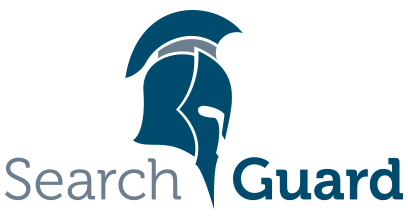This is an older version of Search Guard. Switch to Latest version
Generated artefacts and settings
Generated certificates
After executing the demo installer, you will find the following generated certificates in the config directory of your Elasticsearch installation:
root-ca.pem— the root CA used for signing all other certificatesesnode.pem— the node certificate used on the transport- and REST-layer.esnode-key.pem— the private key for the node certificatekirk.pem— the admin certificate, allows full access to the cluster and can be used with sgadmin and the REST management APIkirk-key.pem— the private key for the admin certificate
These certificates are used for TLS encryption on the REST- and the transport layer of Elasticsearch, and for granting admin access to the Search Guard configuration index. For a detailed description on the types of certificates Search Guard uses, please see Moving TLS to production.
Generated configuration
The demo installer automatically appends mandatory and useful configuration settings for Search Guard to elasticsearch.yml. These additions are enclosed by the following lines:
######## Start Search Guard Demo Configuration ########
...
######## End Search Guard Demo Configuration ########
If for any reason you want to execute the demo installation script again. remove these lines and everything between them. The script will refuse to run if it finds an existing Search Guard configuration in elasticsearch.yml.
TLS settings
The following lines configure TLS for the REST- and the transport layer:
searchguard.ssl.http.enabled: true
searchguard.ssl.http.pemcert_filepath: esnode.pem
searchguard.ssl.http.pemkey_filepath: esnode-key.pem
searchguard.ssl.http.pemtrustedcas_filepath: root-ca.pem
searchguard.ssl.transport.pemcert_filepath: esnode.pem
searchguard.ssl.transport.pemkey_filepath: esnode-key.pem
searchguard.ssl.transport.pemtrustedcas_filepath: root-ca.pem
searchguard.ssl.transport.enforce_hostname_verification: false
Notes: TLS on the transport layer is mandatory, so you cannot switch it off. TLS on the REST layer can be enabled or disables per node.
For details on the TLS configuration please refer to Configuring TLS.
Admin certificate
In order to apply changes to the Search Guard configuration index, an admin TLS cetificate is required. This line tells Search Guard that the DN of the generated kirk.pem certificate denotes an admin certificate and should be granted elevated privileges:
searchguard.authcz.admin_dn:
- CN=kirk,OU=client,O=client,L=test, C=de
Allow demo certificates and auto-initialization
By adding these two lines, Search Guard will accept the generated demo certificates and initialize the Search Guard index with the contents from the <Elasticsearch directory>/plugins/search-guard-6/sgconfig directory.
searchguard.allow_unsafe_democertificates: true
searchguard.allow_default_init_sgindex: true
Both options are unsafe for production, so their default value is false. Don’t forget to remove them if you move your configuration to production!
Allow snapshot / restore
To perform snapshot and restore operations, a user needs to have special privileges assigned. The next two lines enable these privileges:
searchguard.enable_snapshot_restore_privilege: true
searchguard.check_snapshot_restore_write_privileges: true
Details can be found in the Snapshot & Restore chapter.
Audit logging
This line tells Search Guard to enable audit logging and to store the generated audit trail directly in Elasticsearch:
searchguard.audit.type: internal_elasticsearch
The default index name for storing the audit trail is sg6-auditlog-YYYY.MM.dd which means a daily rolling index is used. A complete description how to configure and use Audit Logging can be found here.
REST API access control
Tells Search Guard which Search Guard roles can access the REST Management API to perform changes to the configuration:
searchguard.restapi.roles_enabled: ["sg_all_access"]
In the demo setup, this Search Guard role is assigned to the user admin. If you have installed the Kibana Configuration GUI, simply login as admin/admin.
Default cluster name and host
cluster.name: searchguard_demo
network.host: 0.0.0.0